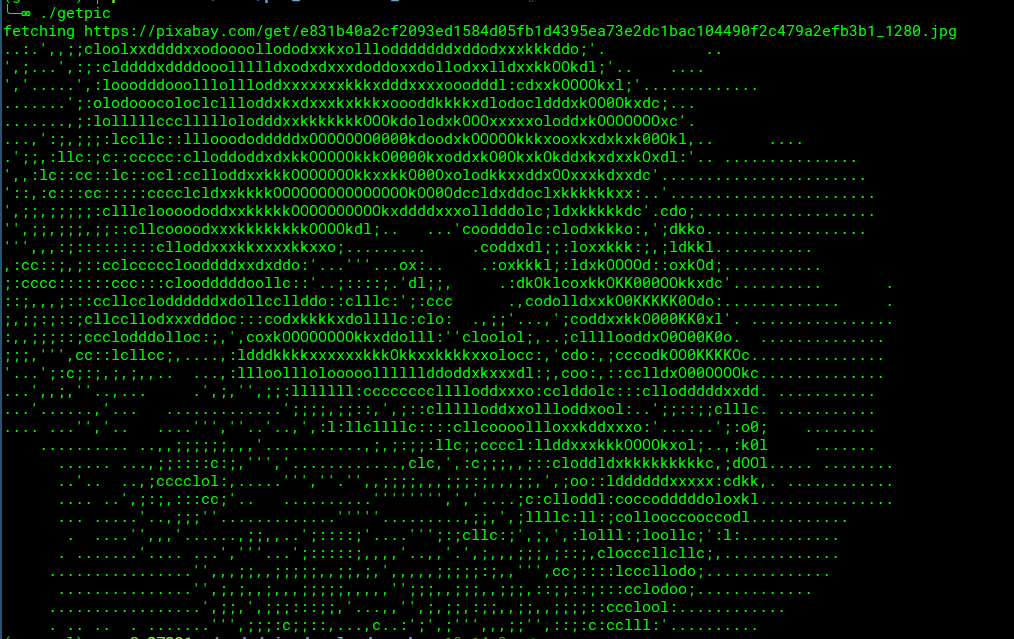These quick examples aren’t all practical, but they show examples of what you can do with small shell scripts (make HTTP requests, download files, process JSON, move files, etc.).
This takes a command line argument (a github username) and opens Firefox with that user’s Github avatar. By default, it downloads my avatar. Save as avatar.sh, set the permissions (chmod u+x avatar.sh) and then run with: ./avatar.sh your_github_username
#!/bin/bash
# this is how to create a default value if an argument isn't provided
URL="https://api.github.com/users/${1:-j127}"
# jq is a tools for processing JSON. It might need to be downloaded if
# the script doesn't run.
firefox $(curl -s $URL | jq -r '.avatar_url')
This initializes a project in the current directory with some default files, if they don’t already exist:
#!/bin/bash
# this is the location of the template files
SCRIPT_LOCATION='/home/username/code/project_starter'
TEMPLATE_DIR=templates
# these are the files to copy
FILES=(
".editorconfig"
".gitignore"
"Makefile"
"README.md"
)
# loop over the files and copy them in to the current directory
for F in "${FILES[@]}"; do
if [[ -e "$F" ]]; then
echo "$F already exists -- skipping..."
else
cp "${SCRIPT_LOCATION}/${TEMPLATE_DIR}/${F}" .
echo "copied file: ${TEMPLATE_DIR}/${F}"
fi
done
This next one lists the names of all the dependencies in a package.json file in a readable format. There must be a package.json file in the current directory.
#!/bin/bash
# this also uses a default value if no arg is provided -- the output of the `pwd` command
file="${1:-$PWD}/package.json"
DEPS=$(jq -r '.dependencies | keys | .[]' $file | sort)
DEV_DEPS=$(jq -r '.devDependencies | keys | .[]' $file | sort)
echo 'Dependencies'
echo '------------'
echo "$DEPS"
echo ""
echo 'Dev Dependencies'
echo '----------------'
echo "$DEV_DEPS"
This downloads a random cat picture and prints it in the terminal using ASCII characters. It’s a quick script that doesn’t have error checking and will fail if it’s not a jpg.
#!/bin/bash
# load API key (an environment variable set on the computer)
if [[ -z "${PIXABAY_API_KEY}" ]]; then
echo 'You need to set a PIXABAY_API_KEY environment variable to run this program.'
exit 1
fi
# customize your query here or grab one from the arguments
QUERY='cat'
JSON=$(curl -s "https://pixabay.com/api/?q=${QUERY}&key=${PIXABAY_API_KEY}&image_type=photo&orientation=horizontal")
# download image
IMG_URL=$(echo $JSON | jq -r '.hits[0].largeImageURL')
NUM_RESULTS=$(echo $JSON | jq '.totalHits')
# echo "found $NUM_RESULTS images"
IMG_INDEX=$((1 + RANDOM % 20))
# echo "choosing image with index $IMG_INDEX"
JQ_QUERY=".hits[$IMG_INDEX].largeImageURL"
IMG_URL=$(echo $JSON | jq -r $JQ_QUERY)
echo "fetching ${IMG_URL}"
curl -s $IMG_URL | jp2a -